If you need a Twitter bot, but you don’t have any programming skills, worry not! These days, all you need to make a Twitter bot is an internet browser and a Twitter account.
Let’s face it: social media marketing is an absolute must in today’s business world, but who has time to keep up with every little tweet that comes their way?
Need a #Twitterbot ? Check out these five easy steps.Click To TweetWell, good news! You don’t need to spend tons of time managing Twitter when you can have bots doing it for you, and that may be easier to set up than you think. Just follow these five steps, courtesy of Amit Agarwal:
Step one: Create the app on Twitter
Go to apps.twitter.com and create a new application.
Enter your twitter bot’s name, give it a short description, and make sure that you enter the full address including the HTTP part.
Step two: Enable Direct Messaging
Right away, the bot is able to read and write tweets, but you’ll want it to also have the capability for direct messaging. To do this, go to the permissions tab in the application settings and set the access level to read, write, and access direct messages.
Step Three: Generate Keys and Access Tokens
Under the ‘Keys and Access Tokens’ tab, you’ll find a button to generate your keys and access tokens. Click this and open a new browser window. I like to make liberal use of the Windows Snap feature here because it makes it easier to navigate the two windows I will need to use.
Step Four: Plug in the Twitter Keys
Copy and paste the twitter keys that you have generated into the relevant fields at labnol.org/bots. Don’t worry about using the correct fields, they all have the same labels.
Step Five: Initialize the Twitter bot
Time to make the bots.
Once you specify its search terms and actions, the bot will be ready to go. To do this, specify a search term (usually a hashtag) in the field next to each bot, then, using the ‘select action’ dropdown menu, select the action you want the bot to take when that term comes up in your Twitter feed. If you want the bot to respond with text, make sure to put that response in the text field next to the dropdown menu. After that, click the ‘create’ button and you are ready to go.
For more information, be sure to check out the video featured above!

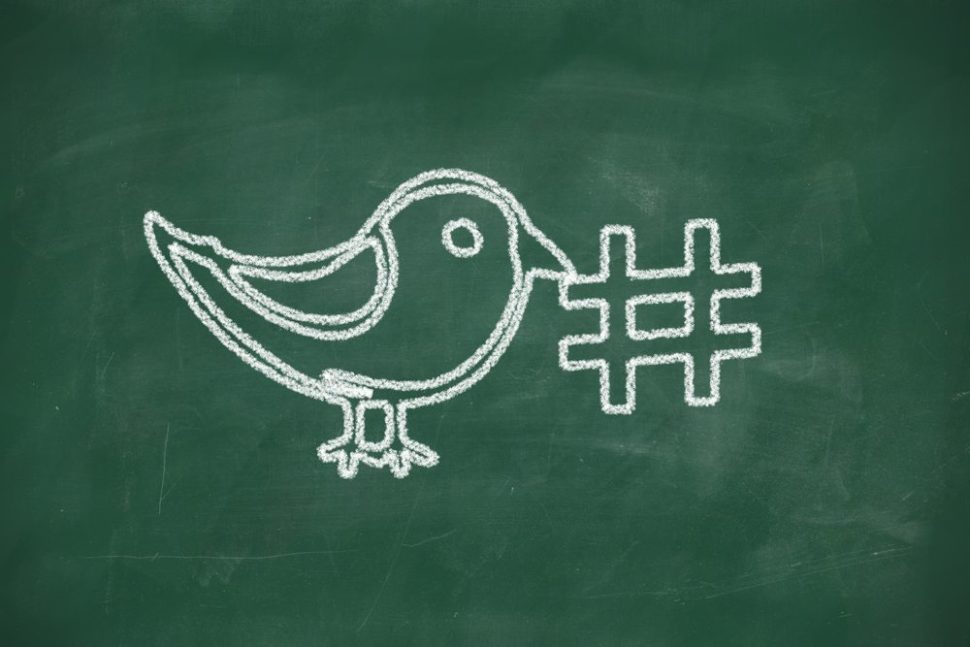
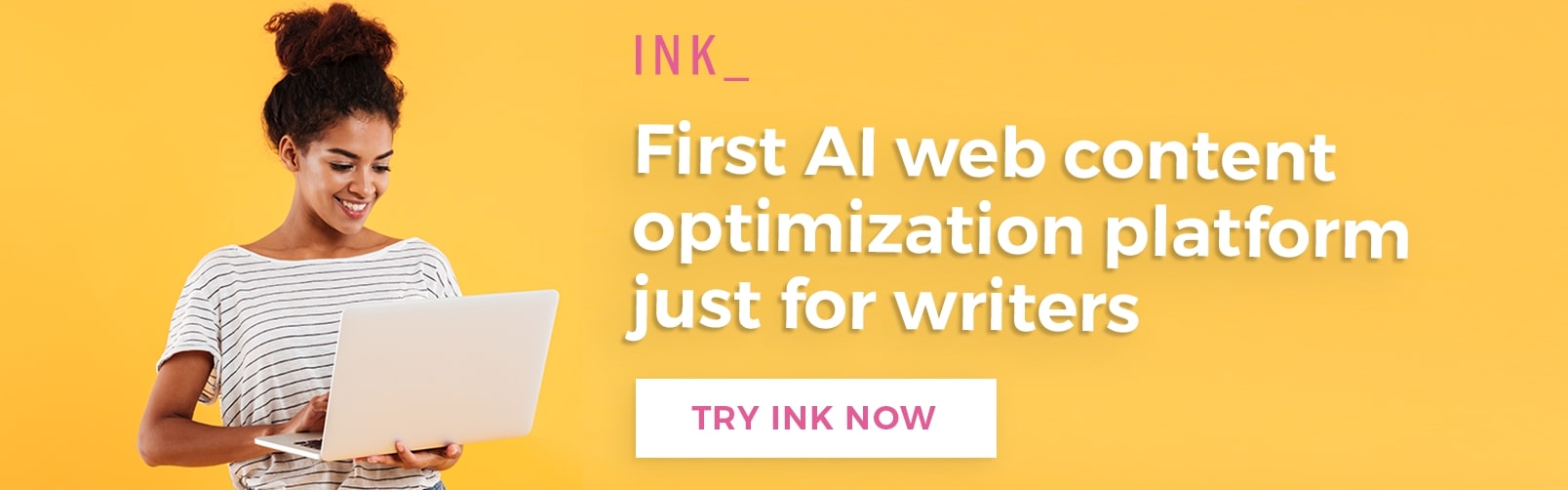













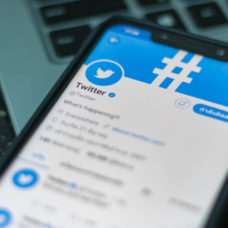


Doesn’t work