If you want Google Assistant and you aren’t rocking a Pixel phone, then here are five methods for putting Google’s intelligent AI in your hands.
Digital assistants are all the rage lately, and Google Assistant is one of the biggest names on the market. Assistant is an AI capable of remembering things about you and adapting over time, so it’s a shame that it is exclusive to Pixel users. Or is it?
For most, phones are investments. As someone who can’t have every device I want, I hate exclusive feature envy. If you’re like me, you don’t mind finding a little technical workaround to solve your problems.
Five tips to activating #GoogleAssistant on your non-Google Android.Click To TweetDo you want Google Assistant on your Android phone? If so, here are five tips on how to make that happen:
1. Non-Rooted Devices
These devices are the easiest to work with. If your Android device is non-rooted, simply install the Google Allo messaging app from the Google Play Store, and you’re ready to go with Assistant.
2. Marshmallow Rooted Devices
Make sure to backup your device before you try this method -no reason to take any risks.
- Download and install Xposed Framework onto your phone.
- Install and Enable the Android N-ify module.
- Reboot the device.
- Now go to Settings ->Apps->Google->Clear Data and Cache.
- Press and hold the home button, and you should see Google Assistant instead of Screen Search.
3. The Manual Method for Nougat Rooted Devices
Once again, back up your device and don’t take any risks when using this method.
- Install or update the latest Google app from the Play Store.
- Install any file explorer that supports exploring the root directory.
- Open File Explorer and head to /system.
- Open build.prop with a text editor.
- Add these lines:
-
ro.product.model=Pixel XL
-
ro.opa.eligible_device=true
-
- Save the file and reboot.
- Press and hold the home button, and you should see Assistant.
- If you do not see Assistant, go to Settings->Apps->google->Clear Data and Cache. You should be able to see Assistant now.
4. The Automatic Method for Nougat Rooted Devices
- Download Get Assistant from the Play Store.
- Set it to allow root access.
- Follow the steps provided and reboot your device.
If you own a Nexus device, you should be able to use OK Google to start up Assistant. If not, you’ll only be able to use Assistant by holding the home button.
5. Enabling “OK Google” hot word detection for Nougat Devices
- After you have done the steps above to enable Assistant, download ChopAssistant from the Play Store.
- Open up the app and tap Enable Accessibility Service, then follow the steps provided.
- There you go! You should be set up to use Assistant remotely by using the hot-word “OK Google.”

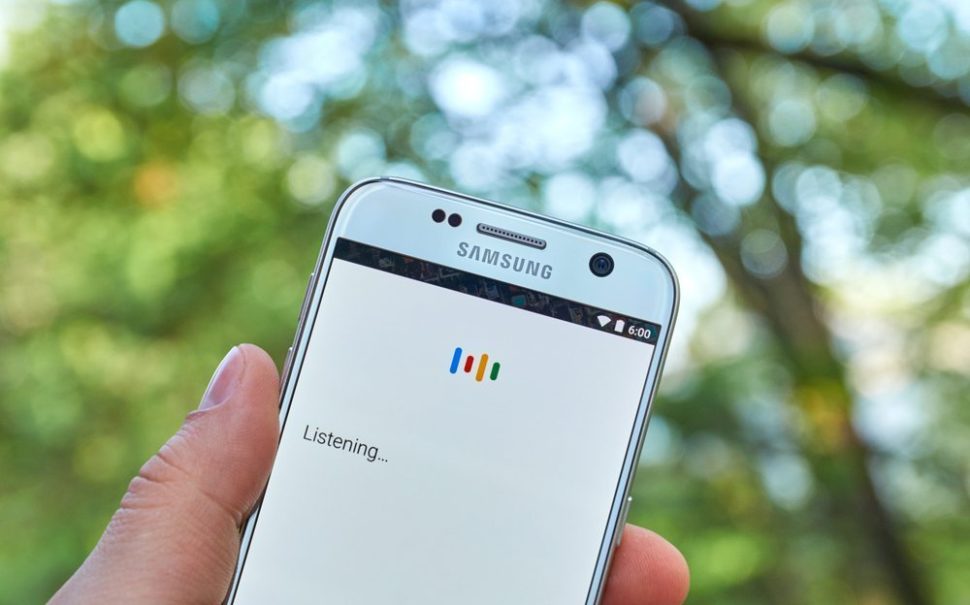
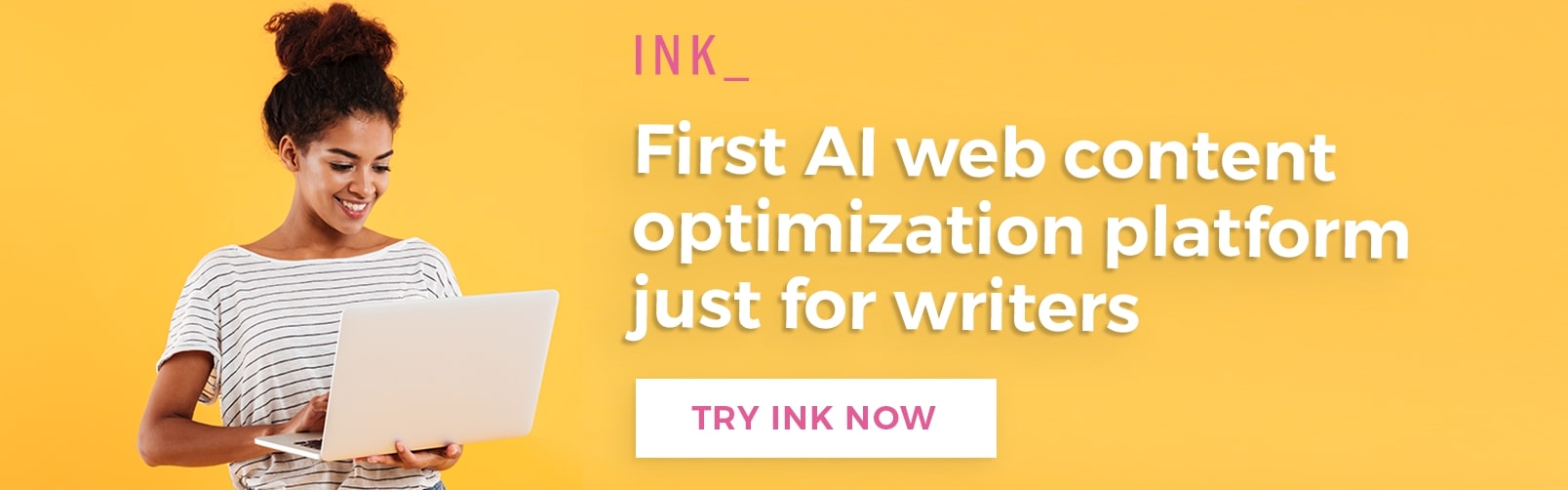
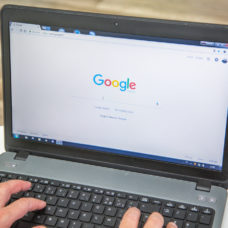









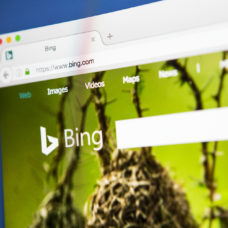





a href=https://www.shoppingguru.xyz/nice article/a
In the world of cryptocurrency trading and investing, you need to be careful about the risks involved. I was naive enough to believe that I could make huge profits without doing proper research on the subject. I lost $243,000 in USDT and BTC due to a failed cryptocurrency investment plan. Fortunately for me, I was able to contact a reputable cryptocurrency recovery company known as Alien Coin Recovery. I was skeptical at first, but their professionalism and proven experience reassured me. The recovery process involved providing detailed information about the fraud, including transaction history and communication records. I managed to get back all the money I invested in the fraudulent investment scheme. I am grateful to Alien Coin Recovery for their honesty. Here is a recommendation for everyone who intends to recover lost funds. Alien Coin Recovery is the most reliable team. You can contact the Alien Coin team using this information WHATSAPP: +1 210 646-1486 EMAIL: (info@aliencoin.co)