Why do we need Google hacks in the first place?
A priori, Google is easy to use: you type in your query, launch your search, and voilà! You’re presented with search results picked and ranked as Google sees fit.
But online search could be a more intricate process than it seems.
On average, Google processes 63,000 searches per second. That’s the equivalent of 5.6 billion searches per day or 2 trillion searches per year. Google is, by far, the most used search engine in the world.
As powerful as Google search algorithms have become, the web is an ever-growing ocean. It is hard to keep up with all the new content being churned out every day or find the most relevant resources.
Depending on the subject matter, it could take a user a long time to find what they’re looking for. Sometimes, it can become an exhausting process.
Finding the right answer, first, saves you some precious time, and second, reduces strain on the network. A single query travels hundreds of miles and uses hundreds of computers to get back to the user with an answer.
The faster you find what you’re searching for, the less energy your query needs, thus the less carbon emission it generates. How about that as a reason for you to start using Google hacks? And we are here to help.
What are some Google Hacks? Google Search Operators
You can make Google “do a barrel roll,” take an “askew” angle, turn into a gaming platform, and many other fun things. But we’re not talking about such Google easter eggs.
In this post, we’re focusing instead on practical and useful hacks that help you pinpoint what you want precisely and get more relevant information quickly.
These hacks can be beneficial in mastering Google search and taking advantage of its advanced features.
Google is a powerful search engine that you can make even more efficient by using Google Search Operators, which are special characters, symbols, and commands.
According to Google, its search engine “ignores punctuation that isn’t part of a search operator.”
You don’t need to put spaces between the operator and the search term. For instance, a search for site:edgy.app is the correct form, site: edgy.app won’t yield the same results.
Check out this list of 10 basic Google hacks + 17 advanced Google search operators to refine your online search.
10 Basic Google Search Tricks
1) Quotation marks (“ ”)
The quotation mark operator “” filters search results for a specific word or phrase. Use this command, “keyword,” if you want to precise that you’re looking for this exact term, excluding any possible variations, like synonyms.
2) Minus (-)
Use the short dash or minus (-) before a keyword to tell Google you want to exclude it from the search. (Eg: jobs -Apple)
3) Asterisk (*)
The asterisk (*) operator acts as a wildcard. Use it as a placeholder for unknown words.
4) At sign (@)
Put the address sign @ in front of a term will to search social media. For example, @facebook.
5) Dollar sign ($)
If you want to search for prices, put $ in front of a number. For instance: iphone$400. This also works with € (Euro), but not other currencies at the moment.
6) Hashtag (#)
To search hashtags, put # in front of a word.
7) Two Full Stops (..)
This operator (..) without the brackets allows you to search within a range of numbers, with adding a unit. For example, laptop $300..$500.
8) Parentheses ()
Use parentheses () to group search operators and control their order. For example: allintext: mars (NASA OR SpaceX)
9) In/To
Use “in” or “to” to convert between units. For example: 700 kilometers in miles.
10) Or
Use “OR” (or the pipe | symbol) to combine searches. For example, bicycle OR bike.
17 Other Useful Google Hacks
Intitle: Use intitle operator if you want Google to return results only where pages include the query word(s) in the title tag.
Allintitle: Allintitle, adding this operator, makes sure the title meta tag contains all the words specified in the search.
Intext: Starting your search term with intext will bring you results where the query words appear somewhere in the body of the page, as opposed to the title.
allintext: Working like intext except that it returns only results, including all of the query words.
Site: Narrow down your search to a specific site or domain. For example: site:.gov will return only results from .gov websites.
Source: This works like a site operator. For example, quantum computing source:edgy.app will return results from Edgy only about this query.
Insubject: This operator is Equivalent to “intitle:,” in that it restricts results to those containing the terms of your query in the subject.
Inanchor: Starting your query with inanchor tells Google to restrict SERPs to those containing the keyword you enter in the anchor text or clickable links.
Define: This operator lets Google know you’re looking for the definition of a certain word. Usually, Google displays the definition you ask for as a featured snippet.
Cache: Searching cache:URL in Google will return that URL’s most recent cached version – a cached version of a web page, instead of the current version of the page. For example, [ cache:www.edgy.app ] will show the cached version of the website’s home page.
Filetype: You can restrict results by filetype, such as Word documents, pdf files, PowerPoint presentations, etc. that match your query term. For example: site:inkforall.com filetype:pdf
Related: To search for websites similar to a domain you know use related:URL. For example, related:nytimes.com will get you Bloomberg, USA Today, Washington Post…
Weather: This one is obviously to check the weather for a specific location. Google will show the first result in a weather snippet, and below it lists results from other specialized websites.
Stocks: Use “stocks” operator to see market quotes, charts, news, and other stock-related information. For more curated results, use tickers instead of the company name. Example: stocks:aapl
Imagesize: Put “imagesize:widthxheight, (dimensions in pixels), to search for exact image size. Example: imagesize:500×400
Map: The “map” operator forces Google Maps to show results for a specific location. *
Location: On Google News, putting the operator “location:” in your query will show only results from the specified location. For example, climate change location:arctic will return articles that deal with climate change in the Arctic.
Movie: If your query starts with a “movie” operator, Google will return movie-related information like showtimes.
This list of Google hacks can’t stay relevant forever because any of the search operators listed above can stop working at any time. Google can discard any search operator without warning or explanation. It happened before with many now-deprecated operators that no longer work. However, for the time being, you can help Google curate results for you using these search tricks.

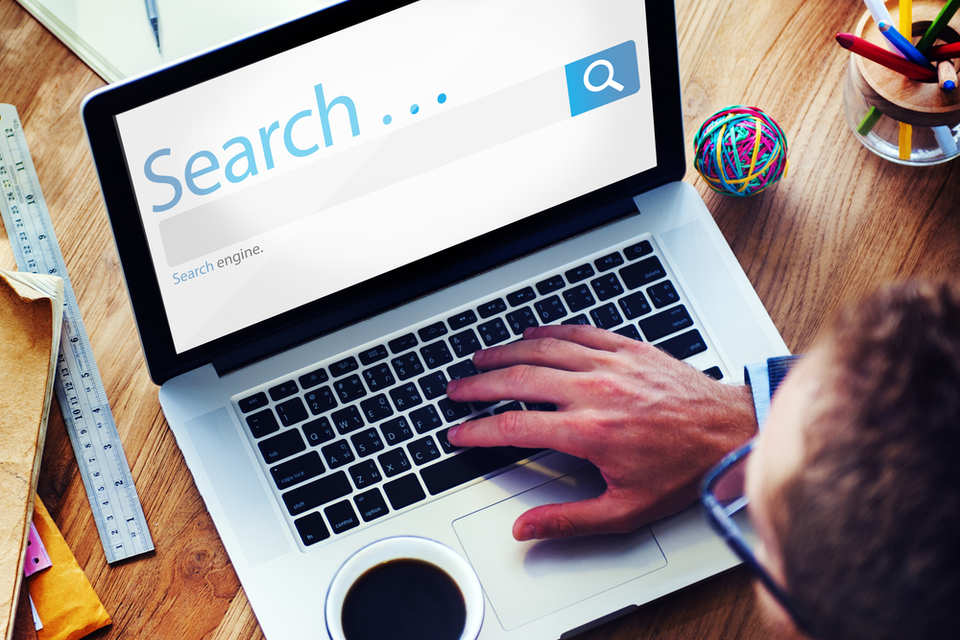
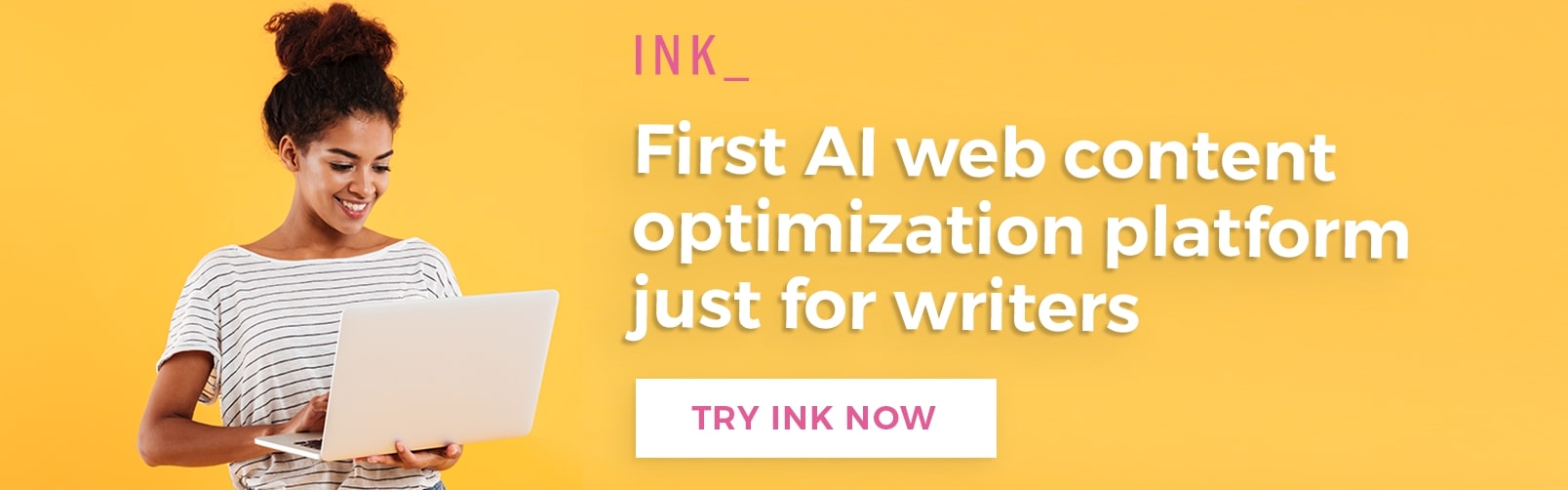















Comments (0)
Most Recent