Keyboard shortcuts can make or break a user experience in software programs like Adobe Photoshop™. This article showcases a semi-hidden series of Google Docs’ keyboard shortcuts.
How often do you use the “ctrl+c, ctrl+v” keyboard shortcut instead of the mouse copy/paste process? Knowing keyboard shortcuts like “ctrl+alt+del” and others can be massive timesavers.
When combined with the collaborative nature of Google Docs, shortcuts are even better. Since the future of offices is likely coworking spaces, you need to know these tricks.
But there is a secret trick that can make formatting even easier: Paste Style.
Why aren’t these Google Docs keyboard shortcuts more widely known?
A Quick Tutorial for Paste Style
Some of you might be familiar with “paste style”, but here is a quick refresher.
The 28-second video follows steps 1 – 4 below to the song “Funky Element“. You can see how Paste Style instantly copies a format to any highlighted selection. The key is using the “paint format” icon with a single or double click.
- Step 1: Highlight a formatted line of text such as: this text is bolded
- Step 2: Click the Paint Format Icon on the top left of the format toolbar
- Step 3: Highlight text you want to format in the same way: Example highlighted text
- Step 4: The highlighted text should automatically adopt the same formatting
- Step 5: Double click the paint format icon persistent paste style
But there are even more keyboard shortcuts to leverage. Google does list all of them, but here is a snapshot of some common shortcuts on Mac and Windows devices.
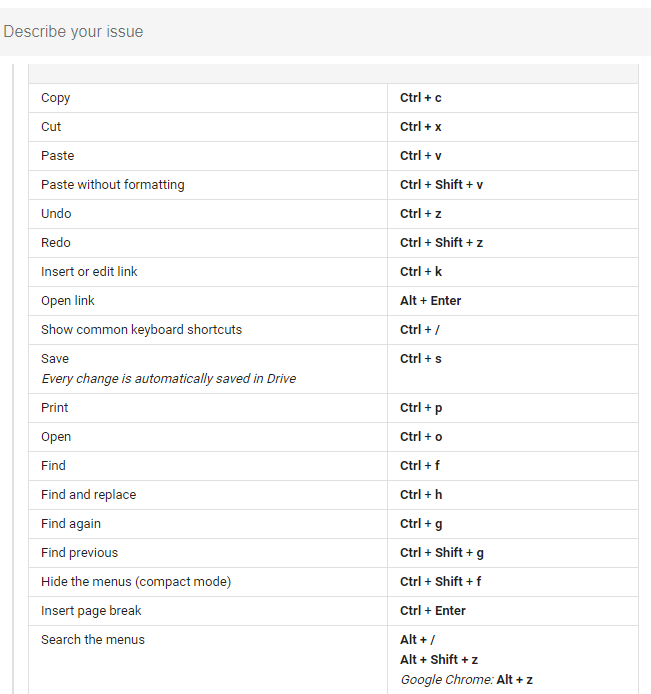
Windows OS Keyboard Shortcuts
By the way: the above clip is just one section out of twelve sections under the “Windows” section. We’ll get into the Mac and Chrome OS differences later in this article.
Google lists the collection of shortcuts above “common actions”. But the keyboard shortcut for commenting isn’t listed. This is one I use all the time, so here it is: ctrl+alt+m. You can instantly leave a comment with three quick button presses.
The keyboard shortcuts go way beyond comments; they include all kinds of things such as:
- Inserting or moving footers and headers (ctrl+alt, “o”, then “f” or “h”)
- Checking the word count (ctrl+shift+c)
- Opening revision history (ctrl+alt+shift+h)
- Speak a selection of text (ctrl+alt+r)
- Access and show the format menu (alt+o in Chrome; alt+shift+i in other browsers)
The shortcuts include dozens of actions, but they differ based on OS.
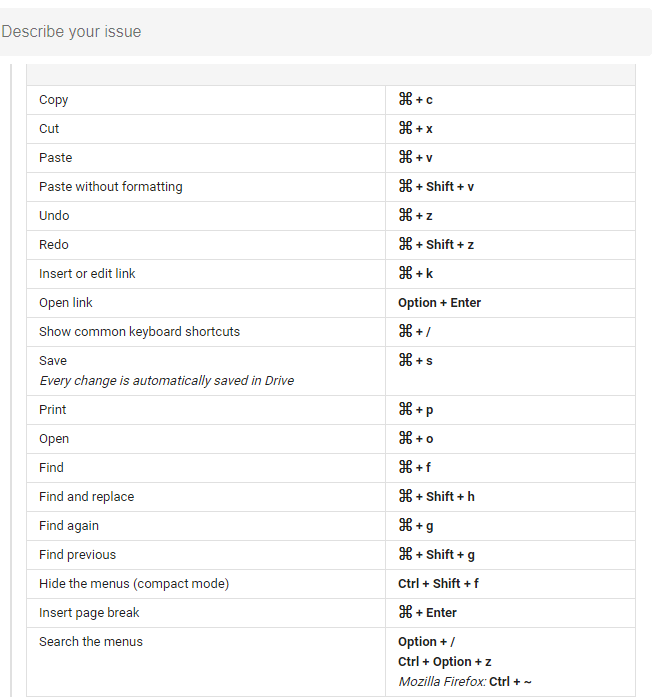
Mac Differences for Paste Style
The keyboard shortcuts for Mac devices will obviously differ from Windows or Chrome OS devices. For the most part, as some might expect, you can substitute “command” for “control”. That’s convenient!
I recommend checking out the Google link for all of the shortcuts.
You can also find keyboard shortcuts for Chrome OS listed on that link. But there’s one more trick up Google’s sleeve with Paste Style.
Another Quick Tip Tutorial on Paste Style
You can add persistent formatting by double-clicking the “paint format” icon. Then, all you have to do is highlight the text you want formatted and it instantly does it.
The video demonstrates the process much more clearly than words can. It’s also about 24-seconds and uses some sweet royalty free music called “All That“.
But you can also use Paste Style in Microsoft Word, too; keep an eye out for that article next week.

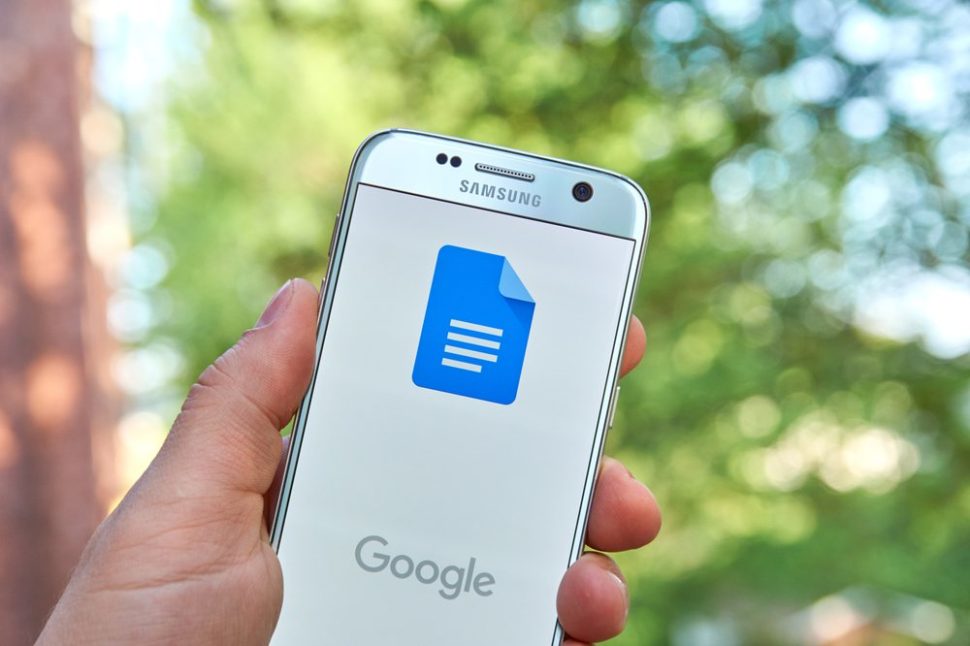
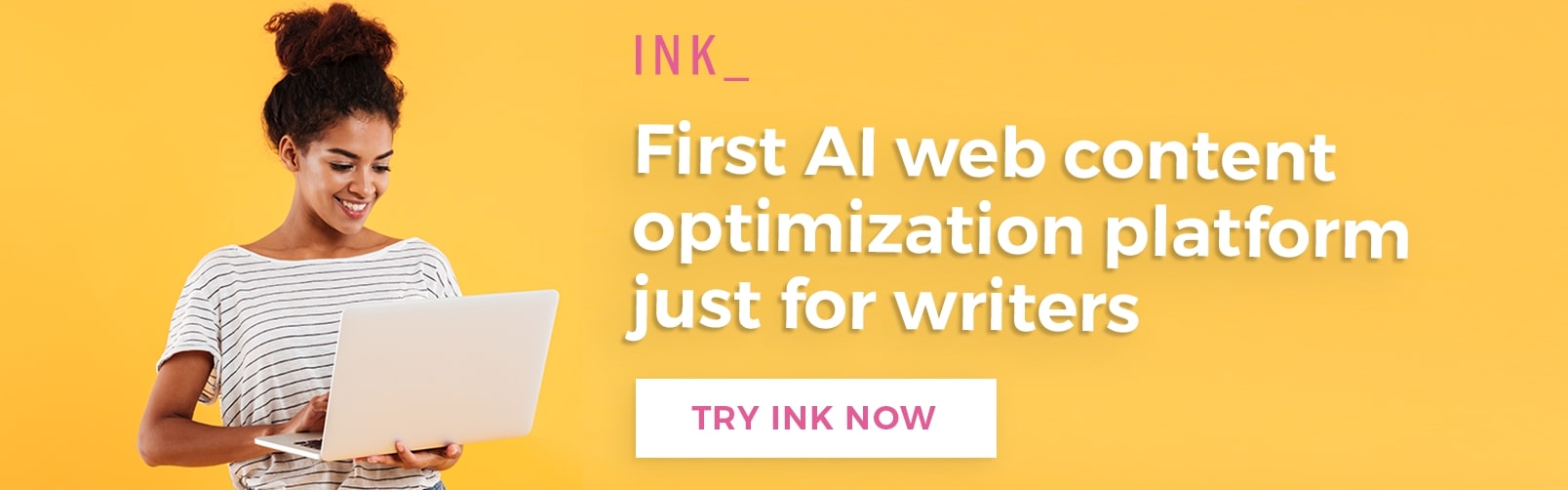
















Best content shared here by you Juliet Childers on Google Docs which is an incredibly useful free resource for everyone.
Jack,
http://www.qualitydissertation.co.uk/statistics-assignment-help