Main How to Search a Word on a Page Takeaways:
- The quickest way to search a word on a page is to use the web browser’s Find tool.
- Use Ctrl + F on Windows or Command ⌘ + F on a Mac computer to launch the Find bar on any browser.
- The Find tool ignores the letter case.
- Click the More option in the top right corner of your Google Chrome or Mozilla Firefox browser to search a website on desktop.
- On mobile, select Find in Page and type your search term into the bar that pops up.
- Use specialized tools such as INK, Ahrefs, and SEMRush to search websites for keywords.
Are you wondering how to search a word on a page? You’re not alone in your curiosity. Every month, over 13,000 people in the U.S. type the key phrase “how to search a word on a page” on Google.
That’s why we created this post — to answer your question. Without further ado, let’s jump into the main question.
How to Search a Word on a Page
The quickest way to search a word on a page is to use the web browser’s Find tool. Press the Ctrl + F on Windows or Command ⌘ + F on a Mac computer to launch the Find bar on any browser. Next, type in the word that you’re looking for and hit Enter. The Find tool will highlight that specific word across the web page. You must click the Next and Previous icons to cycle through the search results.
Note that the Find tool ignores the letter case. So, whether you type the word in upper or lower case, you can track its occurrences on a web page.
This brings us to the question of search bars on websites.
Indeed, some websites come with a search bar — usually in the top right corner of the page — for visitors looking for specific words. However, the search bar may not be the most effective way to search a page.
For one, a website search bar is not designed to help users find specific words on a page. Instead, web developers add this simple tool to ease navigation. Besides, several websites don’t offer a search bar feature.
How do you Search a Website Without a Search Bar?
Again, you can use the keyboard shortcuts Ctrl + F on Windows or Command ⌘ + F on Mac to quickly find a word or phrase. However, you could also use the browser’s option to search through pages without a search bar.
Here’s how to search a word on a page without a search bar.
1. How to Search a Website on Desktop
Click the More option in the top right corner of your Chrome or Firefox browser. If you’re using Internet Explorer, it’s the Edit icon. After that, type the search term in the bar that pops up in the top right and press enter.
The matches should appear highlighted in yellow. The yellow markers on the scroll bar will also help you track the matches’ location on a web page.
2. How to Search a Website on Mobile
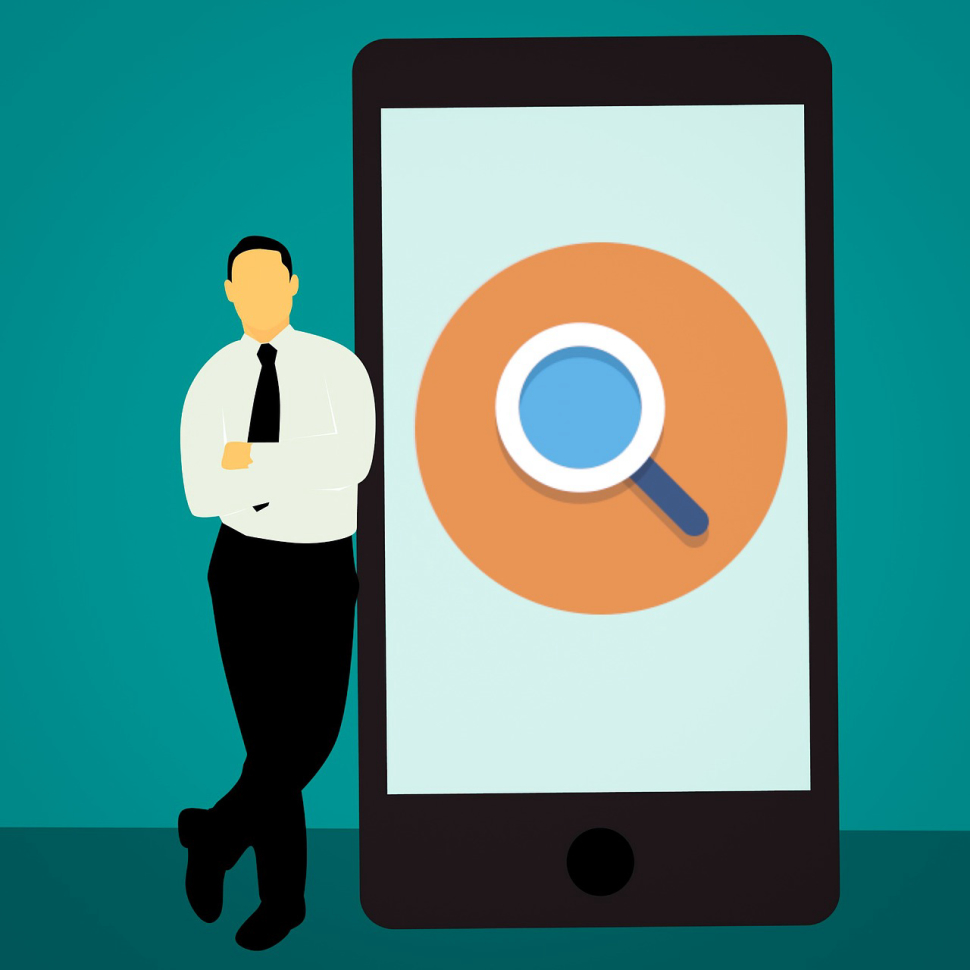
After launching the browser on your mobile device, the next step is to tap More. Then, select Find in Page and type your search term into the bar that pops up. Finally, tap Search.
Again, the matches will appear in yellow. You’ll also see where all the matches are located on a web page using the scroll bar markers.
Besides the web browser, you can also use Google’s advanced search operator to find a word or phrase on a page. Here’s how.
How do you Search for Words on Google?
As mentioned, you can use Google to find matching words on large or complex websites. It begins with visiting Google.com on your favorite web browser.
Type site:siteaddress.com into the search bar and add the word or phrase after the site address. While you can write the word by itself, a key phrase should be surrounded by quotation marks.
For example, type site:edgy.app “artificial intelligence” to search our website for any page with the words “artificial intelligence.”
With that said, the methods outlined above are useful when you know the search term. But what happens if you don’t know what you’re searching for?
How do I Search an Entire Website for Keywords?
As an SEO, analyzing competitors’ keywords is an essential part of the job description. However, merely pressing Ctrl + F on Windows or Command + F on Mac won’t work. You have to use specialized tools such as INK, Ahrefs, SEMRush, and Keyword Density Checker.
1. INK
Unlike other SEO software on this list, INK is not a dedicated tool for keyword research and competitor analysis. Instead, it’s a web content editor that suggests ways to improve your writing for search engines.

The upcoming PRO version of this tool comes with a topical relevance feature. This helps make sure your content is as relevant as possible to your audience. It does this by giving you additional topic ideas and keywords that are related to your target keyword, but you might have missed in your writing.
After analyzing your primary keyword, INK suggests various related terms to improve content relevance. You’ll also see the context in which your competitors are using the suggested keywords.
2. Ahrefs
Ahrefs is a software suite that contains various tools that are useful for search engine optimization. These include tools for keyword research, competitor analysis, link building, to name a few.
Besides providing information about keywords that a page is ranking for, it also offers new keyword opportunities. That way, you can quickly identify new ways to outrank your competitors.
Just paste the URL that you want to analyze and check organic keywords.
3. SEMRush
Like Ahrefs, SEMRush is a popular SEO tool that focuses on keyword research, competitor analysis, Pay-per-click, among others.
Log into the SEMRush dashboard and enter your competitor’s URL. Then, choose the country that you wish to analyze. Finally, click on Organic to see the keywords where your competitor is ranking organically.
Other tools for checking competitor’s keywords include SpyFu, BuzzSumo, Keyword Density Checker, to name a few.

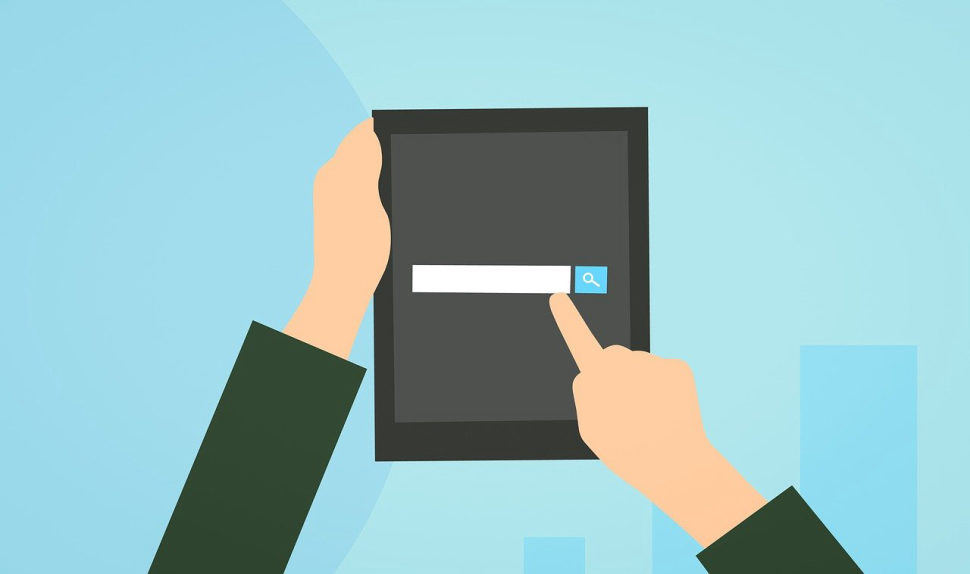
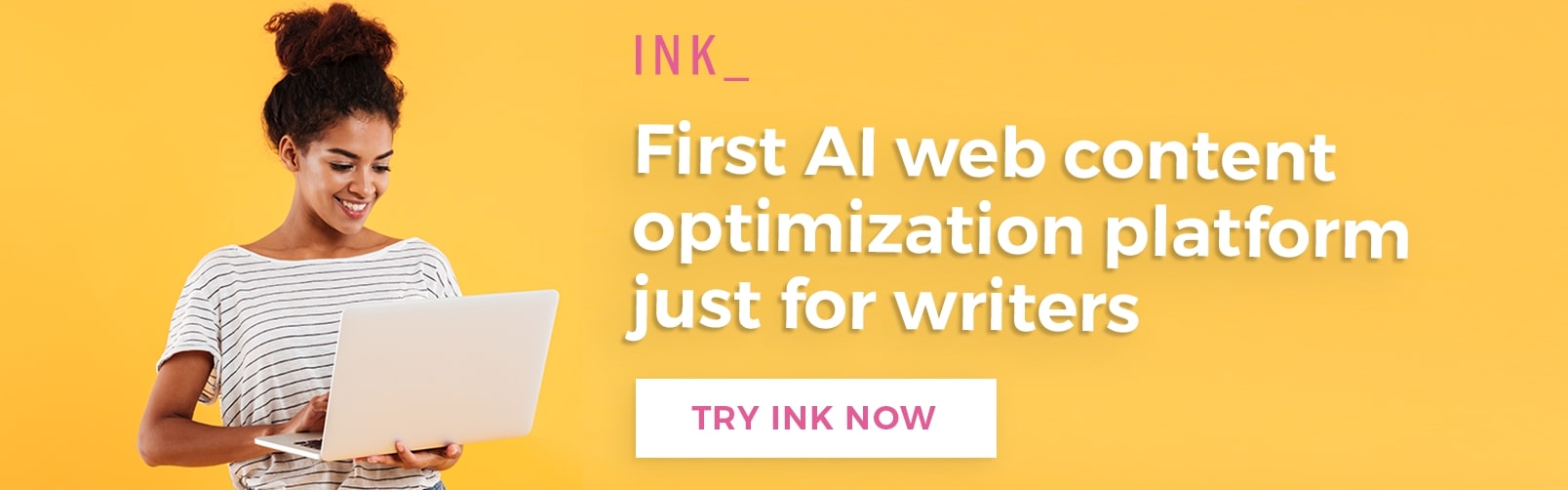

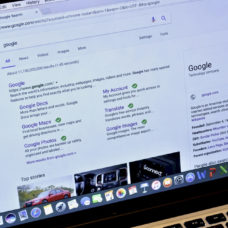












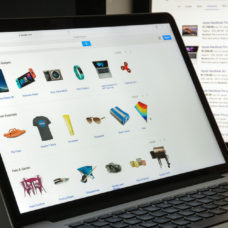
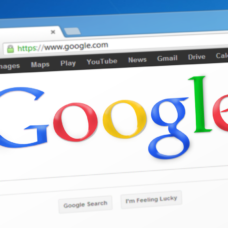
the web sites of blog commenting that you provided is really good. thank
you for providing it