The best writing apps are those that help content creators attain a crucial goal, and that’s getting their work seen as quickly as possible.
Deadlines are the bread and butter of every content creator. Whether you’re a web writer or social media manager, being able to deliver quality content in record time is part of the job.
Along with driving leads that are most likely to engage your brand, timely content could also help with quick conversions. And this ultimately helps you achieve your business goals.
Unfortunately, the phrase “quality writing” is rarely used in the same sentence as the word “speed.” According to one CoSchedule study, most marketers spend an average of one to six hours to create a single piece of content.
Luckily, tons of writing and editing tools exist to help cut down the time you spend crafting magnetic content. And also help you create more relevant content that is likely to attract your audience.
Some writing software can help with the structure of your article and grammar, for example. Meanwhile, other writing apps focus on readability. Arguably, some of the most efficient writing tools are those that help optimize language mechanics and still cover SEO components like keyword density and relevancy.
But, with so many writing and editing tools on the internet today, picking the right program for your unique content creation style can be a tedious process.
That’s where this article comes in. Regardless of what type of content you produce, we created this post to help simplify your content tool decision-making process.
Let’s begin with the million-dollar question:
What Programs Do Most Writers Use?

Content creators often select their writing programs based on what they’re writing – articles, books, scripts, or journals.
For example, specific features such as the readability scale and keyword density report could make article writing more efficient and more accessible to readers. Similarly, novelists looking to create the next bestseller may opt for a book-writing app for proper formatting.
With that said, some programs that writers use include:
- Best All-in-one Content Creation Tool: INK
- Book Formatting and Screenwriting Program: Scrivener, Final Draft, and Vellum
- Best Word Processors: Google Docs, Apple Pages, Microsoft Word, and Focus Writer
- Text Editors for Writers: Notepad, TextEdit, iA Writer, and Ulysses.
- Top Grammar/Spell Check Apps: Hemingway Editor, Grammarly, and ProWritingAid.
Before we explore each category and app in detail, here’s what they have in common:
1. Accessibility Features
Not all writers are created equal. That’s why many platforms designed features to help writers focus better on their work. Students with learning disabilities who find writing essays or doing homework challenging can also benefit from these tools.
For example, people with limited vision often use software that has speech recognition features. Likewise, specific writing programs like INK offers dyslexia and colorblind modes for content creators.
2. Distraction-Free Writing
At some point in their career, every writer has faced distractions.
It could be the headers or side panes of writing programs that are filled with a cluster of features. Or you could be fiddling with the color options on Microsoft Word.
Whatever your distraction might be, it decreases your productivity and could also zap your confidence. The good news is that tons of programs now address this issue.
For example, a blog writer looking to avoid distractions at a busy co-working space can use a Focus Mode. Similar solutions also exist for writers with ADHD or dyslexia.
3. Paid Writing App
It’s no secret that content creators prefer free writing apps. Among other things, this factor could explain the popularity of Google Docs, iA Writer, and other free writing programs on the internet today.
Be that as it may, specific pro writing software attracts a fee.
If you’re looking to document your thoughts, consider MS Notepad. However, if you want to optimize your content for a specific purpose, you may have to pay a little extra for the features.
This brings us to the next thing writers consider before picking a program.
4. Pro Features
Writing with a simple word processor like Microsoft Word or Apple‘s Pages can be inefficient, depending on your content type.
While these programs are ideal for general writing, specialized contents like blog posts or scripts require specific features to help save time. In other words, efficient content creators select writing software based on the type of content.
The following sub-headings covers some of the most useful writing apps today.
Read More: 10 Content Writing Tips For Beginners And Entrepreneurs
All-In-One Content Creation Software For Web Writing
1. INK

Brief Overview:
INK is the first AI-enabled text editor that provides clear to-dos on how to improve SEO and rankability as well as language mechanics like spelling and grammar. It helps replace several tools with one clean and engaging interface.
The best thing about INK is that it is not rules-based. Many tools on this list are fantastic at what they do and also leverage sophisticated AI’s. However, the suggestions they provide are based on pre-programmed rules that are the same for every type of content. INK understands every writing style, audience, and the topic is different. So, it doesn’t box you in with irrelevant preset suggestions.
Think of it as an all-in-one tool for web writing that works like a game. The more relevant your content is to what your target audience is searching, the more visible your articles are likely to be in search engine results. So, INK centers around achieving a Content Relevancy Score of 100%.
Along with providing an excellent writing experience, INK can optimize your grammar, spelling, and readability. But, the best thing about this writing tool is its ability to take the guesswork out of SEO.
Insert your target keyword or phrase and start writing. INK’s AI reads your text as you write. Then, it compares your text to similar content already on the web that ranks well for your target keyword. These are your competitors. Then, INK gives you real-time, tailored feedback to help your article stay relevant and competitive.
Features:
Unlike other spelling/ grammar checking tool, INK offers offline writing.
Other features include:
- Metadata Optimization, Captioning, and Alt Text
- Spelling and Grammar
- Drag and Drop Image Optimization
- Focus Mode
- Typewriter Mode
- Customized Wordcount Goals
- Support for Multiple Keyphrases
- Accessibility Features like Dyslexia and Color-Blind Mode
- WordPress plugin that imports content directly from the INK editor to your site for quick and easy publishing
INK also comes with a companion plugin for WordPress Site to enable easy export.
Ideal For:
Web content writers that want their articles to have the best chance of ranking in search engine results.
Supported Platforms:
Windows and Mac
Cost:
Free
Drawback:
Users have to use a separate tool for keyword research.
Best Word Processors For Writers
Here’s a list of some of the top word processors today.
1. Google Docs

Brief Overview:
Google Docs is a free online word processor for creating and formatting documents. California-based tech giant, Google released the writing software back in March 2006.
Features:
Along with editing and formatting documents, Google Docs also has a collaboration feature. That way, you can share your text and work with other people on a writing project.
Other key features of Google Docs include:
- Access to add-ons
- Screen reader support
- Quick conversion to MS Word and vice-versa
- Multiple Templates
- Cloud support
Besides, the word processor provides smart editing and styling tools for easy formatting. It also offers hundreds of fonts, as well as the ability to add images and links.
Ideal For:
Google Docs is not a pro writing app. Therefore, it’s ideal for general content creation such as essays, academic writing, journal. It’s also suitable for writers that want to collaborate on a project.
Supported Platforms:
Web-based, Windows, Android, macOS, Android, iOS, iPadOS
Cost:
Free
Drawbacks:
Google Docs has a fairly limited set of features compared with Microsoft Word. Also, you need internet access to use your documents.
2. Apple Pages
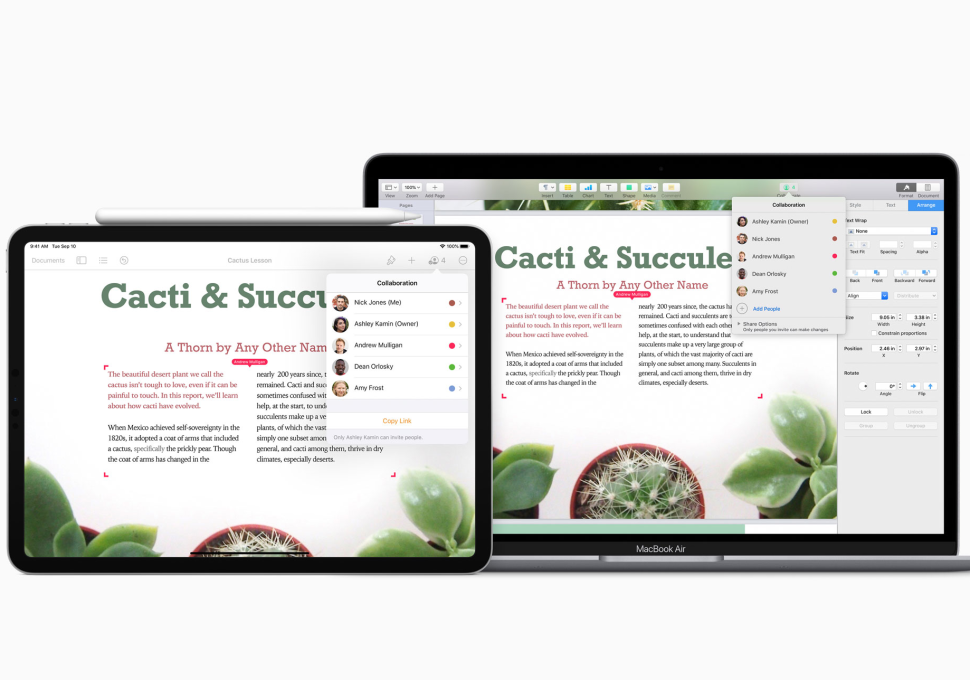
Brief Overview:
Apple developed Pages as part of its iWork productivity suite. The company announced the first version of the program back in January 2005 and released it one month later.
Although Pages has undergone several redesigns since then, it’s purpose remains the same – an easy-to-use word processor.
Features:
Pages may be the best writing app for iPhone and iPad. It has all the features that you would expect from a regular word processor.
- Built-in Collaboration
- Multiple templates
- Record and edit audio clips
- Reads document out loud
- Cloud and local support
Since the word processor is an Apple software, it works seamlessly with the hardware. For example, you can unlock a password-protected document using FaceID or TouchID.
Ideal For:
Most content creators will enjoy using pages. Above all, this writing app is perfect for academic writing, journals, and book writing.
Supported Platforms:
macOS, iPadOS, iOS
Cost:
Free
Drawbacks:
It’s not available on Windows. Besides, Pages has limited formatting options.
3. Microsoft Word
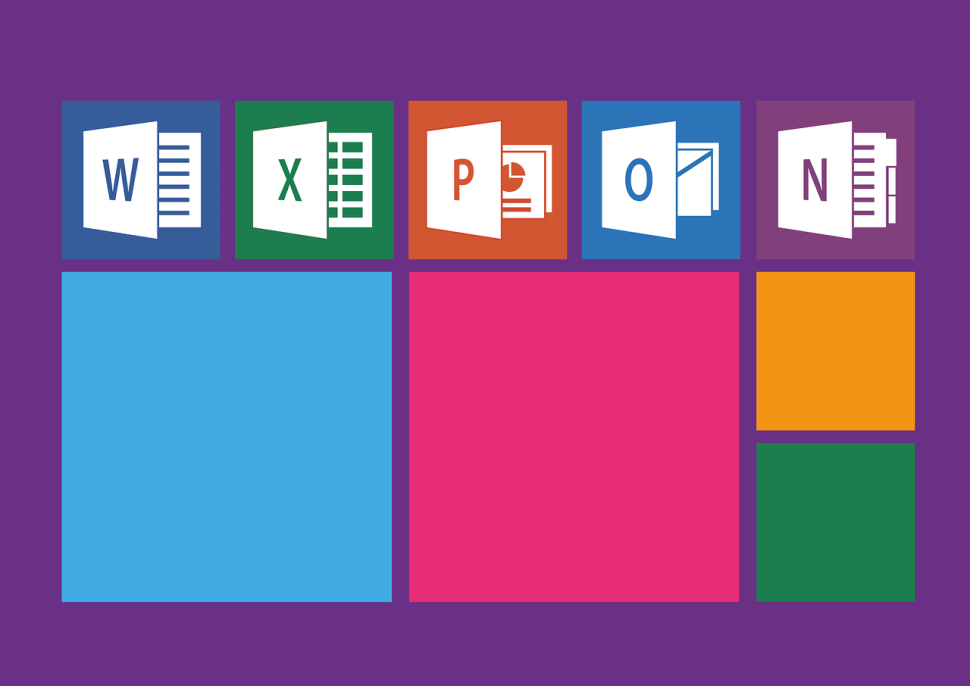
Brief Overview:
Microsoft first released Word back in October 1983 as Multi-Tool Word for Xenix systems. Later, the tech company wrote other versions for IBM‘s DOS, Macintosh, and, eventually, Windows.
Microsoft licenses the commercial version of Word as a standalone product or as a component of Microsoft Office.
Features:
The primary function of Microsoft Word includes the ability to enter and format text. However, other features include:
- Working with text and styles
- Built-in collaboration
- Cloud and local support
- Focus Mode
Some of the features outlined above are absent in the older versions of Word. You may need to upgrade to the latest version of the writing software to access all the features.
Ideal For:
Microsft word is ideal for general writing.
Supported Platforms:
Windows, macOS, iOS, Android
Cost:
The subscription-based model costs $6.99 per month. Otherwise, you could make a one-time purchase that ranges from $139.99 to $399.99
Drawbacks:
Although the MS Word is ideal for general content, it lacks pro features like keyword density count, idea box, etc. That means writers may have to combine the writing app with other tools.
4. FocusWriter
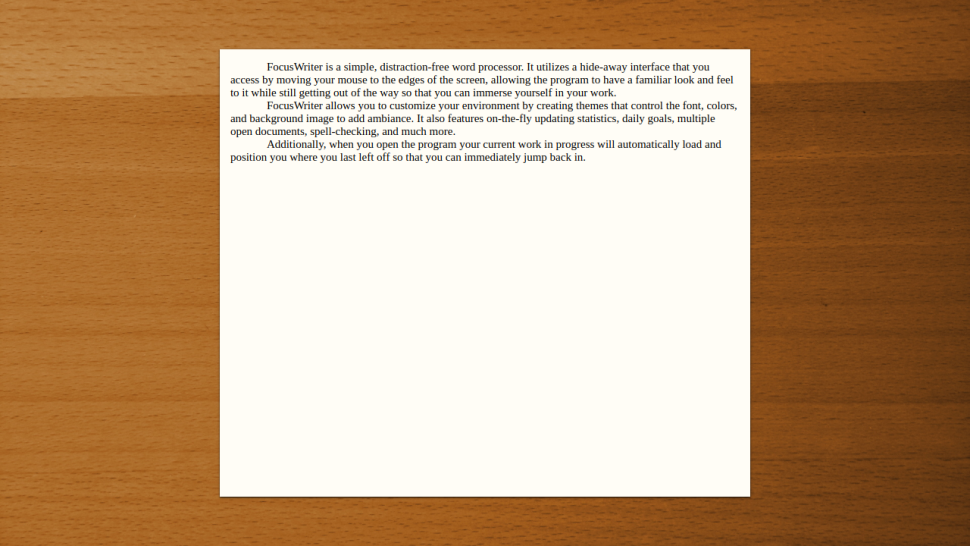
Brief Description:
As you may have guessed, FocusWriter provides a distraction-free environment for writers. This free, cross-platform writing software is licensed under GPL3.
FocusWriter uses a “hide-away interface” to help users immerse themselves in their work. Think of it as a full-screen word processor without all the tools.
Features:
The key feature of this software is its focus more. With that said, other features include:
- Timers and alarms
- Comprehensive language support (over 20 languages)
- Spell-Checking
- Daily writing goals (Gamified writing process)
- Live Statistics
In addition to the features above, FocusWriter also supports multiple document formats. These include TXT, Basic RTF, and basic ODT.
Ideal For:
The writing app is perfect for content creators looking to get away from social media, email notification, or clock watching. FocusWriter is ideal for writers with ADHD.
Supported Platforms:
Linux, Windows, and macOS
Cost:
Focus Writer is free. However, there’s an option to donate an amount that ranges from $5 to $100. Since it’s optional, you could set it to $0.00.
Drawbacks:
The goal of the app is to provide a paper-styled writing experience, and it does it so well. Unfortunately, that means it’s not useful for editing. The writing program is missing tons of formatting options.
Read More: Top 7 AI Writing Assistants For SEO Content Creation
Best Writing Apps: Formatting And Screenwriting Programs
1. Scrivener
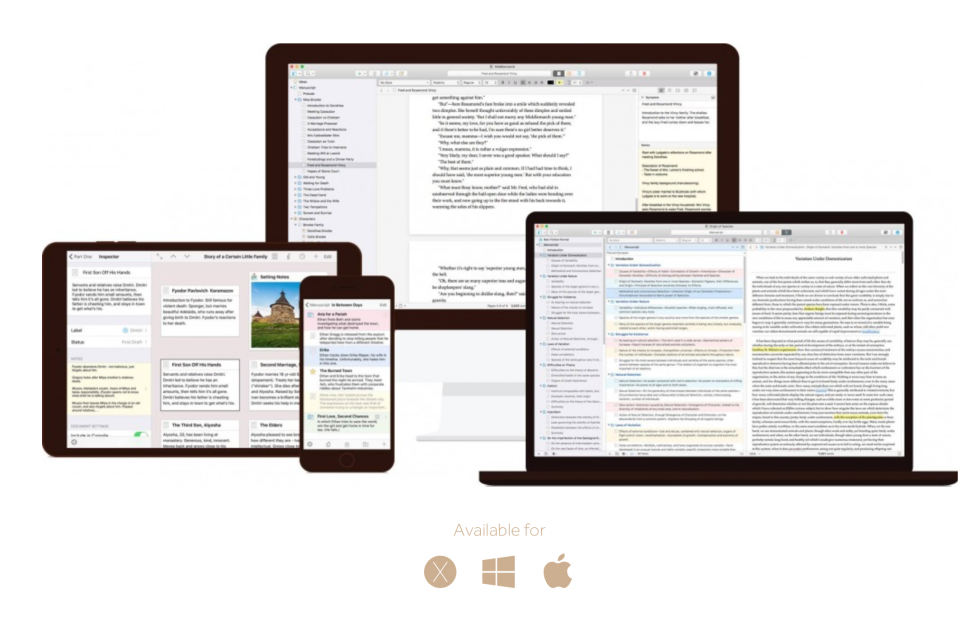
Brief Overview:
Scrivener is a word-processing program and outliner designed for content-creators that specialize in long-form content. It’s for novelists, scriptwriters, autobiographers, and research writers.
No, Scrivener won’t tell you how to write. Instead, It provides a way to organize notes, concepts, and research into an easy-to-access application.
After writing your text, Scrivener allows you to export it into a standard word processor, desktop publishing, or screenwriting software for final formatting.
Features:
Scrivener’s makers claim to design the writing app to help writers reach the end of their final draft. With that in mind, Scriver has the following features.
- Fullscreen writing
- Corkboard
- Outliner
- Setting Target
- Progress Tracking
- Templates and Custom Icons
Also, Scrivener automatically saves your progress while you work. That way, you’ll always have a recent back-up.
Ideal For:
Scrivener is perfect for novelists, scriptwriters, autobiographers, and research writers.
Supported Platforms:
macOS, Windows, and iOS
Cost:
Scrivener offers a trial mode for 30 days, after which you have to purchase a license.
A Standard License for macOS costs $49, while and Educational License for the same OS costs $41.65. Meanwhile, a Standard License for Windows costs $45, and an Educational License goes for $38.25.
Finally, it costs $19.99 to purchase Scrivener on your iPhone, iPad, or iPod Touch.
Drawbacks:
Scrivener comes with a steep learning curve. Also, the writing software is better optimized for macOS than Windows.
2. Final Draft
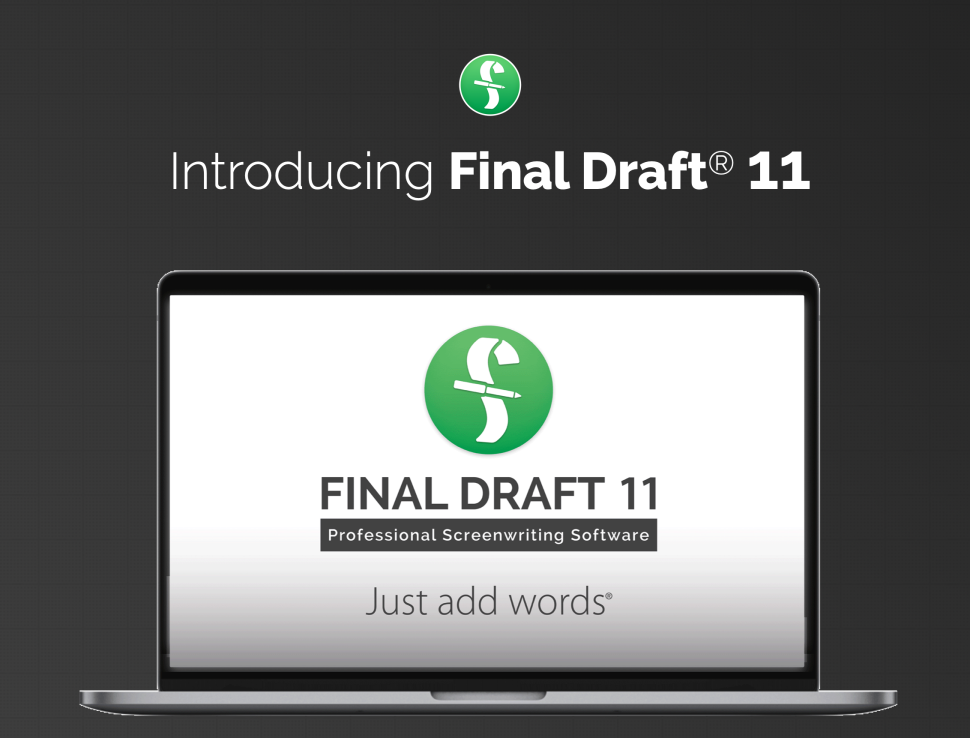
Brief Overview:
Co-founders Marc Madnick and Ben Cahan decided to create a screenplay software that could keep up with Hollywood’s standard. And they came up with Final Draft.
That was 30 years ago. Today, Final Draft has undergone several improvements to become one of the top software for writing screenplays.
High-profile writers, directors, and producers use the screenwriting software for their projects. To understand why Final Draft is so useful, let’s consider the features.
Features:
The popular screenwriting software has tons of features and tools to increase efficiency. These include”
- Beat Board
- Index Cards
- Multi-Language Support
- Story Map
- Night Mode
- Writing Management
- Collaboration
Along with the features outlined above, Final Draft also enables screenwriters to format their script according to industry standards. Also, the macOS version of the software has a built-in dictation feature.
Ideal For:
Screenplay writers, stageplay writers, novelists, graphic novelists
Supported Platforms:
macOS and Windows
Cost:
Individual license costs $249 after a 30-day trial. Meanwhile, Final Draft Student License costs $129 with proof of academic affiliation.
Drawbacks:
It’s expensive.
3. Vellum

Brief Overview:
Vellum is a book-writing and formatting software for macOS.
Aside from creating beautiful ebooks, Vellum also has the option of printing the books to sell anywhere, including Amazon. As such, the software is perfect for self-publishing and independent authors.
With that said, Vellum’s primary function is book formatting, not writing.
Features:
Vellum comes with loads of professional formatting options for book writers. These include:
- Preview Mode
- Rich Formatting Options
- Versatile Import Capabilities
Vellum also has an Advance Reader Copies feature. This will enable a writer to send out Advance Reader Copies (ARC) of their books to specific readers.
Ideal For:
Independent and self-publishing authors.
Supported Platforms:
Vellum is only available on macOS
Cost:
The free version supports importing your file and creating professional manuscripts. However, to export and generate actual books, you have to purchase one of the plans, which starts at $199.99.
Drawbacks:
Vellum is not available on Windows. Also, it’s significantly more expensive than tons of book formatting tools in the market.
Best Text Editors For Writers
1. Notepad For Writing on Windows
Brief Overview:
Microsoft developed the Notepad as a simple text editor for its Operating System.
The writing software for Windows was first released as a mouse-based MS-DOS program in 1983. Since then, Microsoft has included this text editor in all versions of the OS — from Windows 1.0 to the current Windows 10.
Unlike most software in this post, the Notepad has no format tags or style. As a result, it uses very negligible system resources and has quick load time and processing time.
So, writers with underpowered hardware that need to jot a few things may want to consider this software.
Features:
As said earlier, Notepad offers only the most basic text manipulation functions, such as finding text. However, recent versions of the software boast more features. These include:
- Status bar
- Text zooming
- Shortcut to delete previously typed word
- Wrap-Around
- Search text with Bing in Notepad
Note that only the Windows 10 version of this program has the features outlined below.
Ideal For:
Notepad is ideal for distraction-free writing. Also, writers using under-powered Windows computers will enjoy using Notepad.
Supported Platforms:
Windows
Cost:
Free
Drawbacks:
The major drawback of this program is the absence of formatting features for writers. Also, while the program can print files, the feature doesn’t work correctly if word wrap is on.
2. TextEdit For Writing on macOS
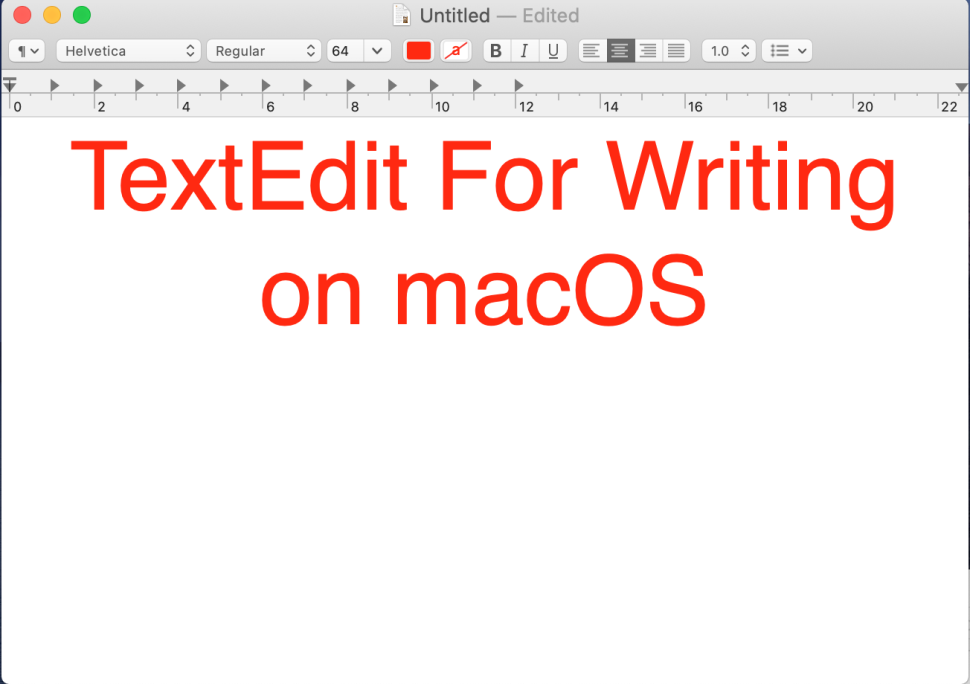
Brief Overview:
TextEdit first appeared in NeXT‘s NeXTSTEP and OpenStep. Now, it’s a simple open-source word processor and text editor that comes with macOS devices.
Apple Advanced Typography powers this writing software for macOS devices. And this results in advanced typographic features that are typically present in word processors.
Features:
Users can convert rich text format to other formats such as OpenDocument Text, Open Office XML, Word XML format, among others.
Other features of this program include:
- Justification
- Markup images
- Work with HTML documents
- Automatic spelling correction
- Hear Documents Read Aloud
Writers will also have access to rich formatting features such as adjusting margins and paragraphs and changing how text wraps. You can also print headers and footers on TextEdit.
Ideal For:
TextEdit is excellent for general writing. These include journals, essays, jotting ideas, etc.
Supported Platforms:
Linux and macOS
Cost:
Free
Drawbacks:
TextEdit does not support multiple columns of text.
3. iA Writer
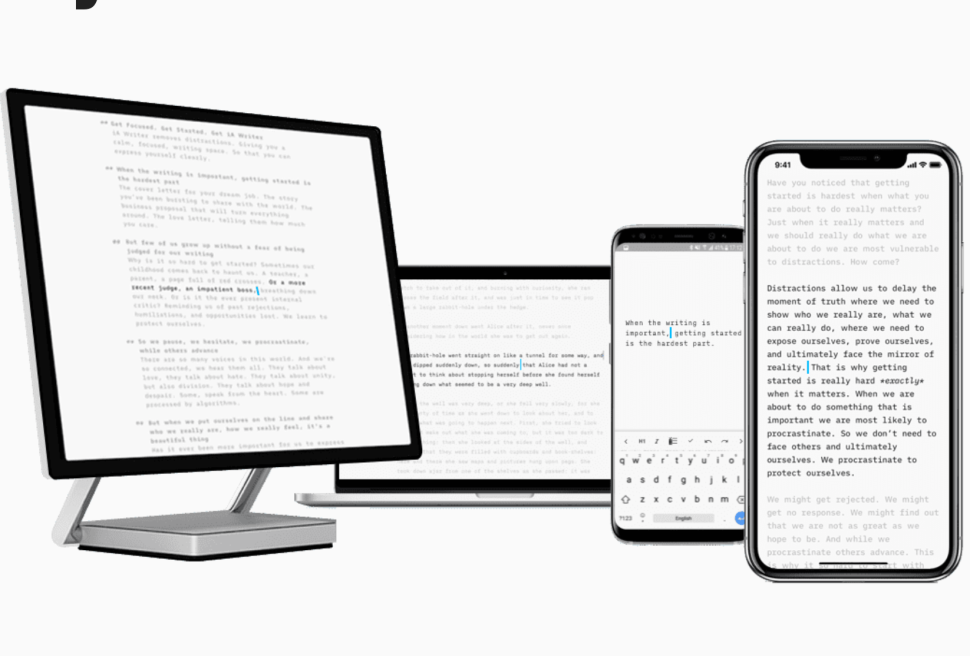
Brief Overview:
Design company, Information Architects developed and released iA Writer for iOS devices back in September 2010. Shortly after, the company released the macOS version of the program, then the Windows iA Writer followed in 2018.
iA Writer’s environment is designed to keep distractions away — maybe more than any text editor on this list. With its renowned light grey background, monospace, and electric blue cursor, the app promises the best writing experience on the market.
Features:
Aside from the focus mode, here are other iA Writer features you should know:
- Displays Reading Time,
- Night Mode
- Syntax Highlight
- Content Blocks
- Fast Processing Time
- Custom-made Writing Fonts
IA Writer also offers a decent Word export which covers tables, pictures, and footnotes.
Ideal For:
Book writers that are looking for a distraction-free writing environment.
Supported Platforms:
Android, Windows, iOS, macOS
Cost:
iA Writer license on macOS costs $28.99. The Windows license, on the other hand, is more affordable at $19.99.
Drawbacks:
Limited formatting features.
4. Ulysses
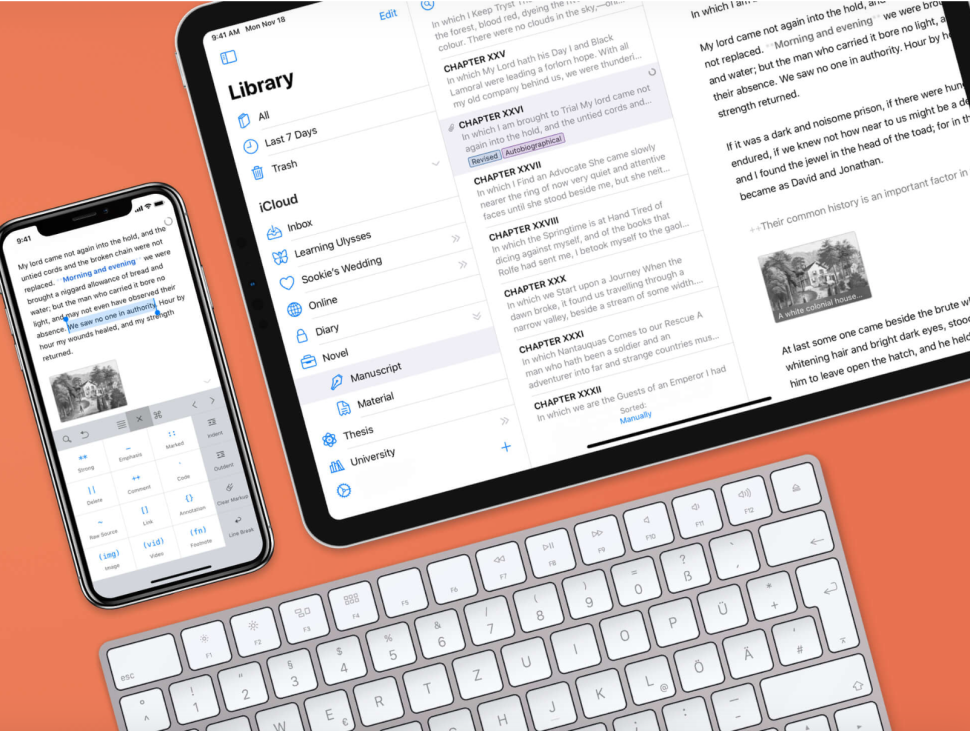
Brief Overview:
Ulysses is one of the top apps for writers on iOS, iPadOS, and macOS. The award-winning app offers a clean, intuitive, writing environment for content creators that are looking to avoid distractions.
Ulysses doesn’t come cheap. However, if you’re getting paid to write, then this app might be a worthwhile investment.
Here are the features.
Features:
While Ulysses’s user interface appears simple at first glance, this writing app packs tons of impressive features under the hood. These include:
- Typewriter Mode
- Dark Mode
- Publish to WordPress and Medium
- Live Preview
- Full iCloud Sync
- Mark-Up Based Text Editor
In addition to these features, Ulysses also comes with a variety of export styles for all supported formats. These include text, HTML, ePub, PDF, and DOCX.
Ideal For:
Research writers and novelists will enjoy using Ulysses.
Supported Platforms:
macOS, iPadOS, and iOS
Cost:
Ulysses is free to download on the iOS and Mac App Store for a 14-day trial period. Afterward, users must pay a subscription fee of $4.99 per month, $10.99 for six months, or $39.99 per year.
Drawbacks:
As pleasant as this writing app is, it’s not for every writer. For one, it’s only available on Apple devices.
Yes, it has the option to publish directly on WordPress and Medium. However, the writing app can’t help web writers optimize their content for the search engine.
Ulysses also has no support for collaboration. So, co-authoring is not an option. There’s also the relatively expensive subscription pricing.
Read More: 7 Effective Article Writing Strategies For Marketers
Best Writing Apps: Top Grammar/ Spell Check
1. Hemingway Editor
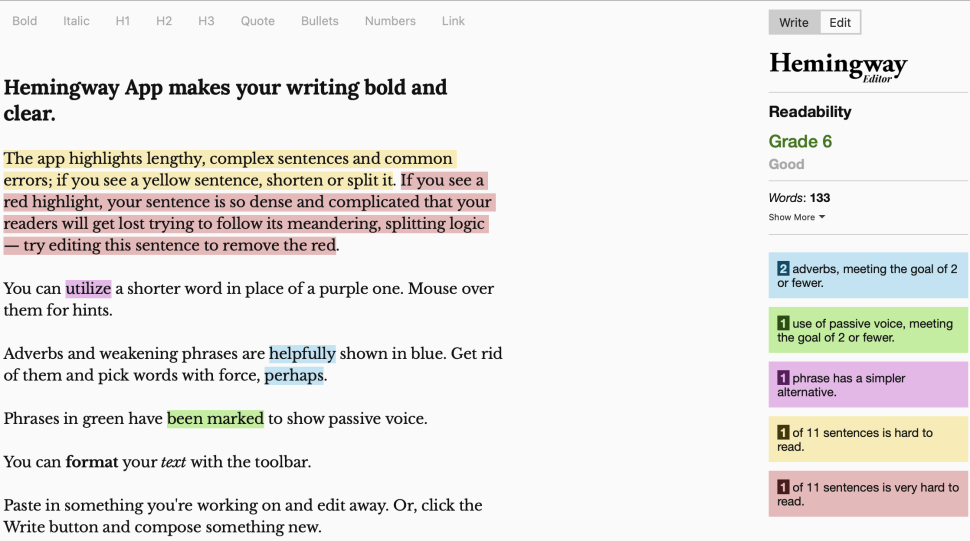
Brief Overview:
Hemmingway App editor is one of the top-rated writing tools for developing easy-to-read content. It highlights the lengthy, complex sentences, including standard errors.
Unlike other grammar/spell check software on this list, Hemingway App doesn’t go deep into the editing. Instead, it focuses on the overall readability of your content and makes suggestions to help improve it.
Features:
The unique way Hemmingway App highlights problems in writing may be its most remarkable feature.
The app uses color codes to enable writers to quickly identify the part of their content that they need to address. For example, the yellow highlight indicates that a sentence is hard to read.
Other features include:
- Shows Readability Grade
- Publish Directly to WordPress or Medium
- Write and Edit Modes
- Identify Passive Vice
- Import and Export to Microsoft Word
- Send Hemingway Highlights to Colleagues
Ideal For:
Writing blog posts, school essays, and other simple projects. However, fiction writers are unlikely to benefit from the app.
Supported Platforms:
Web-based, macOS, Windows
Cost:
The online version of the Hemingway App is available for free. However, you can purchase the desktop app for $19.99.
Drawbacks:
The major drawback of this app is its lack of spell-checking feature. Also, you can’t undo a correction that you’ve made, and that can be frustrating.
Finally, only the desktop version of the software enable allows writers to save their project. So if you lose your connection while working online, you’ll also lose your progress on the Hemingway App.
2. Grammarly
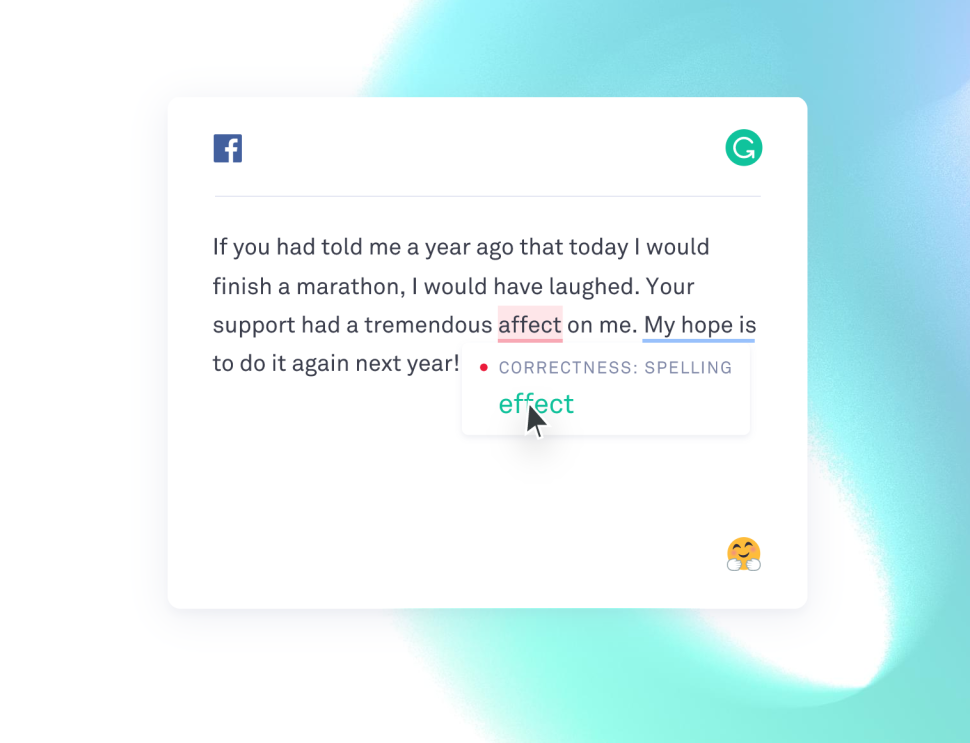
Brief Overview:
Grammarly is a writing tool that checks your grammar, spelling, and plagiarism in real-time.
A Ukranian technology company, Grammarly, Inc. developed the writing tool using artificial intelligence and natural language processing. Other potential writing issues that the algorithm flags include conciseness, clarity, and readability.
Features:
Grammarly has enjoyed tremendous growth in recent years, and here are some of the reasons:
- Real-time Grammar Correcting
- Easy-to-understand explanations
- Various Writing Language Options
- Add New Word to Dictionary
- Plagiarism Checker
Grammarly’s simplicity might be its best feature. In other words, you don’t have to be a tech whiz to use this writing software.
Ideal For:
Any writer that needs a spell-checker will benefit from Grammarly. These include novelists, blog writers, academic writers, screenplay writers, etc.
Supported Platforms:
There’s a native desktop client on Windows and macOS as well as a browser extension for Chrome, Safari, Firefox, and Edge. Grammarly also offers Microsoft Office add-in and keyboards on Android and iOS.
Cost:
There’s a limited free version of Grammarly. That means users must upgrade to the Premium version of the app to access more features.
Premium costs $29.95 per month, $59.95 per quarter, $139.95 annually.
Drawbacks:
Internet connection is necessary to use Grammarly. While blog writers can use the Spelling and Grammar checker, Grammarly cannot help optimize articles for Google.
3. ProWritingAid
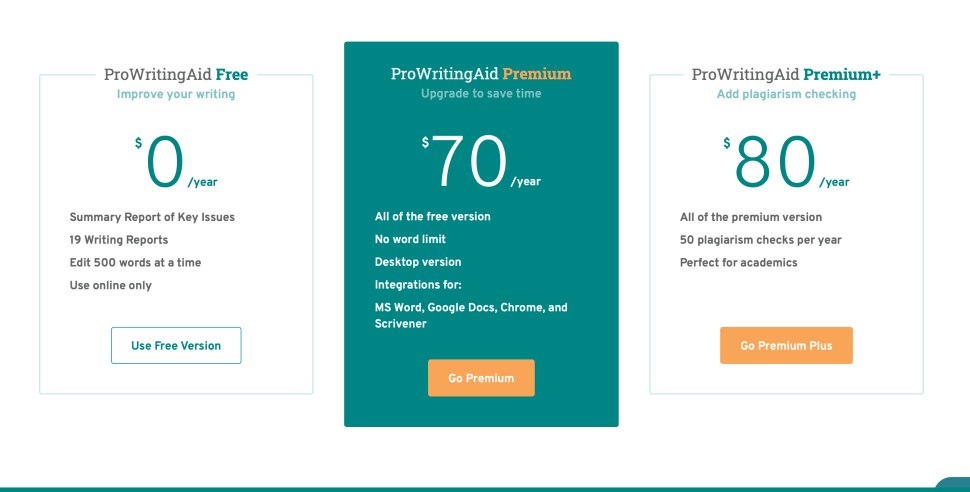
Brief Overview:
ProWritingAid is an online editing software that helps writers optimize their word choice, eliminate errors, and edit grammar and punctuation. It also improves your content’s readability.
With that said, ProWritingAid is not just a writing tool; it also serves as a mentor. The app helps content creators identify and eliminate bad writing habits and common mistakes.
These include overused words, repeated phrases, dialogue pacing, among others.
Features:
ProWritingAid contains several features that can help improve how you write. These include:
- Grammar and Spell Check
- Punctuation Check
- Text Editor
- Plagiarism Detection
- Deep Integration
- Cliché Detection
Some ProWritingAid features, such as the plagiarism detection are only available on the paid version of the app.
Ideal For:
Business writers, students, fiction and non-fiction writers, as well as blog writers.
Supported Platforms:
The writing app is available on Windows and macOS. It also integrates with other programs like Microsoft Word, Google Chrome, Google Docs, and Scrivener.
Cost:
ProWritingAid has a free version. Then there’s a Premium and Premium+ versions, which costs $70 and $80 a year, respectively.
Drawbacks:
ProWritingAid can’t help optimize content for the search engine. Also, the plagiarism checker exists on a separate plan.
Read More: 5 Effective Ways To Create Shareable Content
Final Note: Using the Best Writing Apps for Content Creation
Picking the best tool for efficient content creation can be challenging, and that’s understandable.
The internet is filled with thousands of promising writing apps for novelists, blog writers, screenwriters, and other content creators. Luckily for you, we’ve narrowed down the top candidates for various types of content.
Now comes the natural part; picking the best app for your craft.
Simply scroll through the list again and identify the writing apps that address most of your problems. Then, select the tool that most addresses these issues.
For example, if you’re a blogger, you want a tool that combines a great writing experience with Search Engine Optimization. Similarly, novelists would prefer a tool that not only helps them write faster, but could also organize the project.
Above all, look for the writing app that’ll help you tell a better story and ultimately grow your audience.


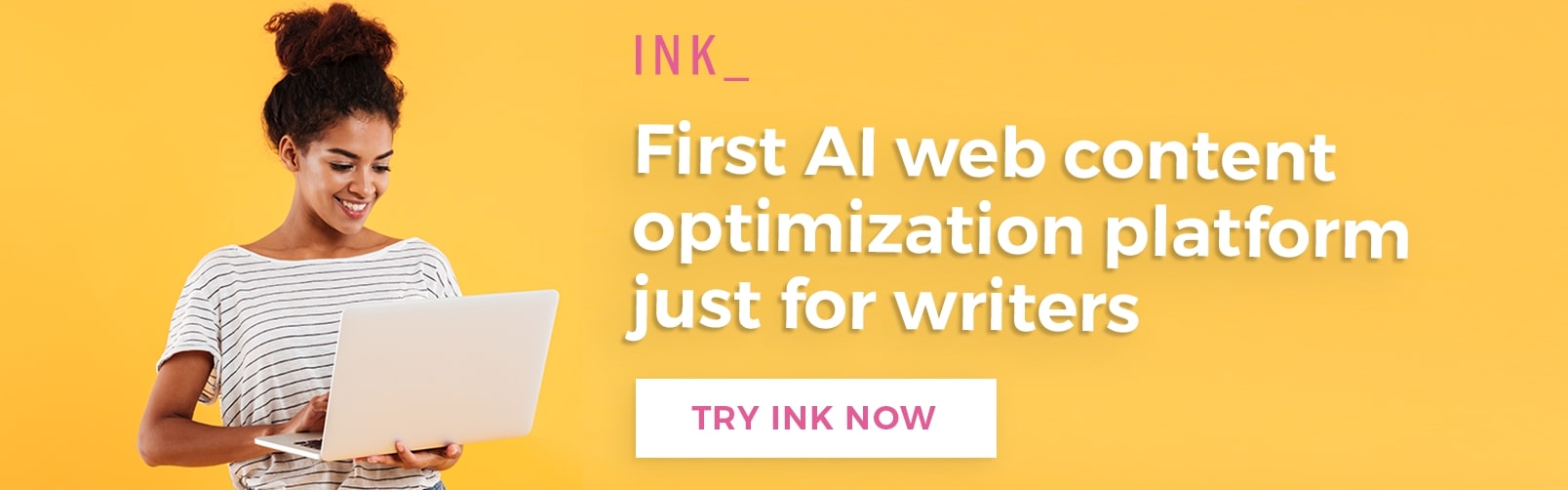
















Comments (0)
Least Recent